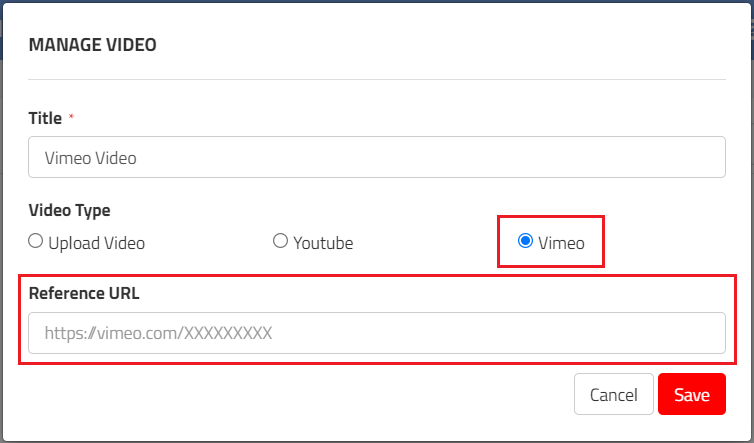Vimeo video permissions must be either Public (which means anyone on the internet can view the video); or Unlisted (which means only people with the link can view the video). For more information on Vimeo permissions or account options, click here.
The video embedding permissions must also be set to "Anywhere" (see example below).
1. Upload the video to Vimeo.
2. Click the Share button or Copy Link button for the video you want to embed. You may see this option as in the screenshot example below, or while you have the video open full screen in Vimeo.
3. Paste the link you've copied into the Reference URL field in Op Central. The video will appear with a playable thumbnail preview below. If you do not see the playable preview, then you have copy/pasted an incorrect link.
If you need assistance on finding the right place to embed your video, click here.
4. Once the link has been added, you'll see a preview/thumbnail of the video. Click Save, then you are ready to continue creating the rest of your content, or publish if you are finished.
Troubleshooting:
- If the preview or video has an error, check that the Reference URL is correct. You must use the full URL(copy link), not the shortened embed code.
- If the error persists, check the Vimeo Help pages to identify what the error message means, then use their troubleshooting steps to resolve.
- If the issue still persists or is a different issue to above, reach out to support@opcentral.com.au for assistance.