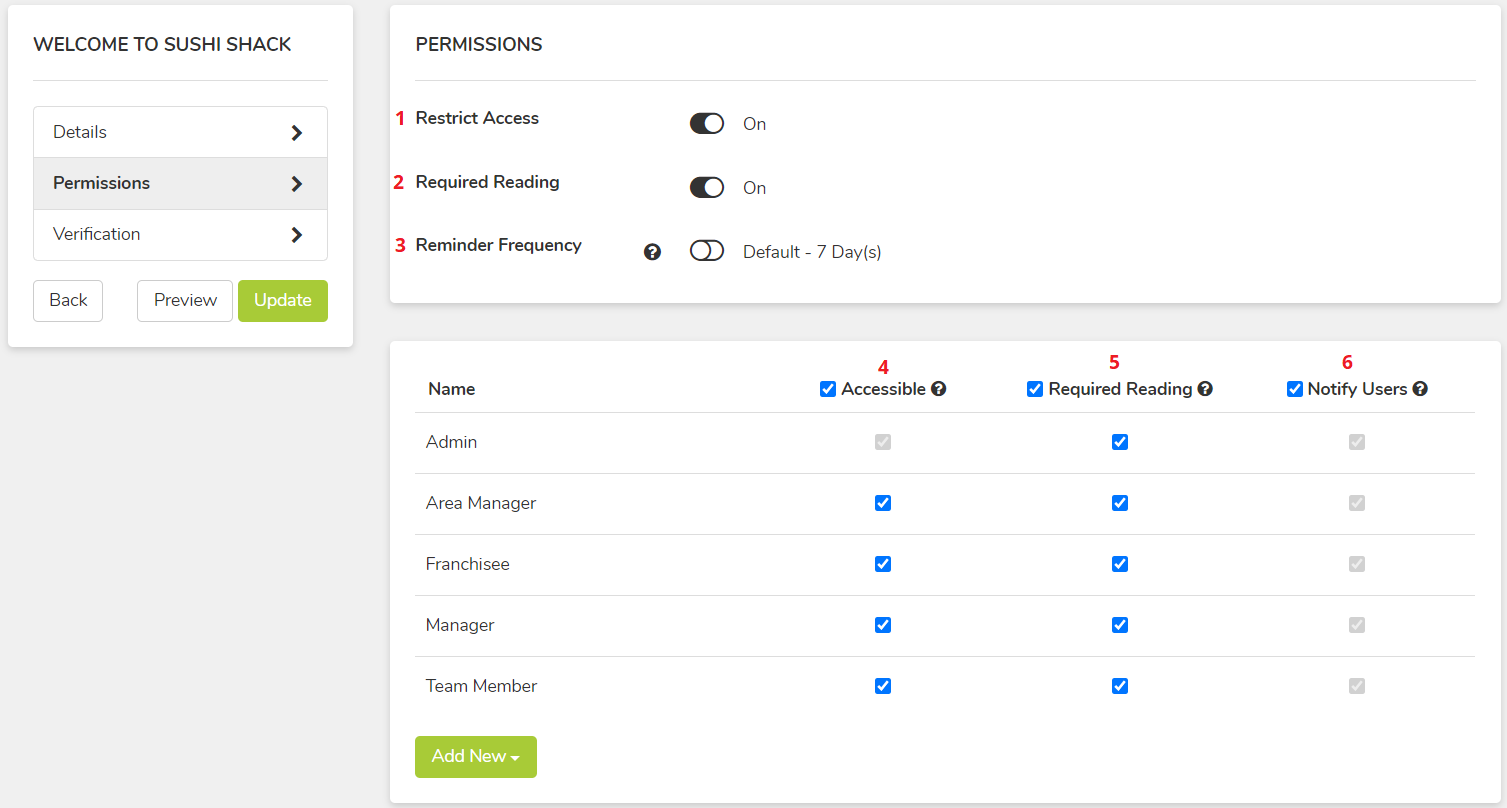Permissions are what your Users (via their Roles) can see. Permissions can be multi-level (meaning they can be set at more than one place) but this guide will discuss the details of setting your Manual and Policy permissions.
Policy/Manual permissions always default to Roles, however they can be set by User Groups or individual Users as well.
When setting permissions on a individual Policy
(If you want to set permissions in bulk, for multiple policies at once, click here, see bottom of page)
- Restrict Access is turned off by default, which means anyone can view this particular policy. If you turn this "On", you can then select which Roles you want to remove access for in the bottom section (#4)
- Required Reading is turned off by default; Turning it "On" means the selected Roles will be required to read the policy and completed the required verification (see this article for adding a verification). They will be notified via email, push notification (mobile app), and an in-platform task. Once the user has completed the sign-off, Admins can view the record in the Reporting section
- Reminder Frequency is how often you want to remind users to sign-off on the policy (you can set the default in the System Settings)
- Accessible means the users are not required to complete any type of sign-off or verification. They will not receive notifications unless "Notify Users" is also ticked (#6), and there is no record kept to confirm they have read it. This column will display when Restrict Access is turned on (#1)
- Required Reading is how you select which Roles will be notified, and get a task to complete the required verification or sign-off. This column displays when Required Reading is turned on (#2)
- Notify Users will alert via email, push notification (mobile app), and an in-platform notification to the selected Roles. It does not require a sign-off confirmation, and we do not know when users have viewed it. When Required Reading is selected, the system will automatically send out a notification, so you cannot untick the Notify Users box.
When setting permissions on a Manual
- Turning "Restrict Access" on for the Manual, means that the Manual thumbnail will be hidden from the unticked Roles, and they will not see it on the main Manuals overview page.
It does NOT change permissions on any of the policies themselves.
- They can still view the policies within that manual (if they have access to any of them) on the All Policies page, accessed via the Manuals overview page, under the ellipses; as well as via the Search function.