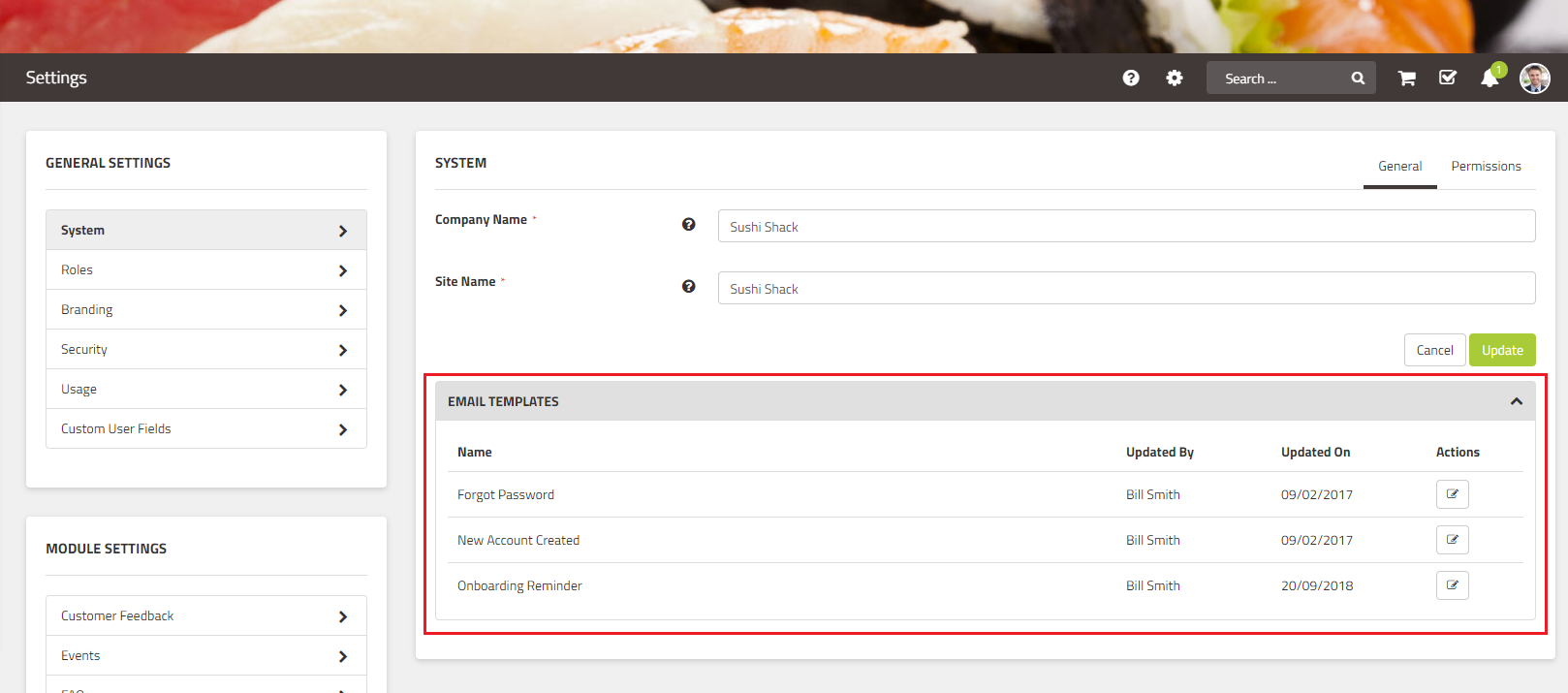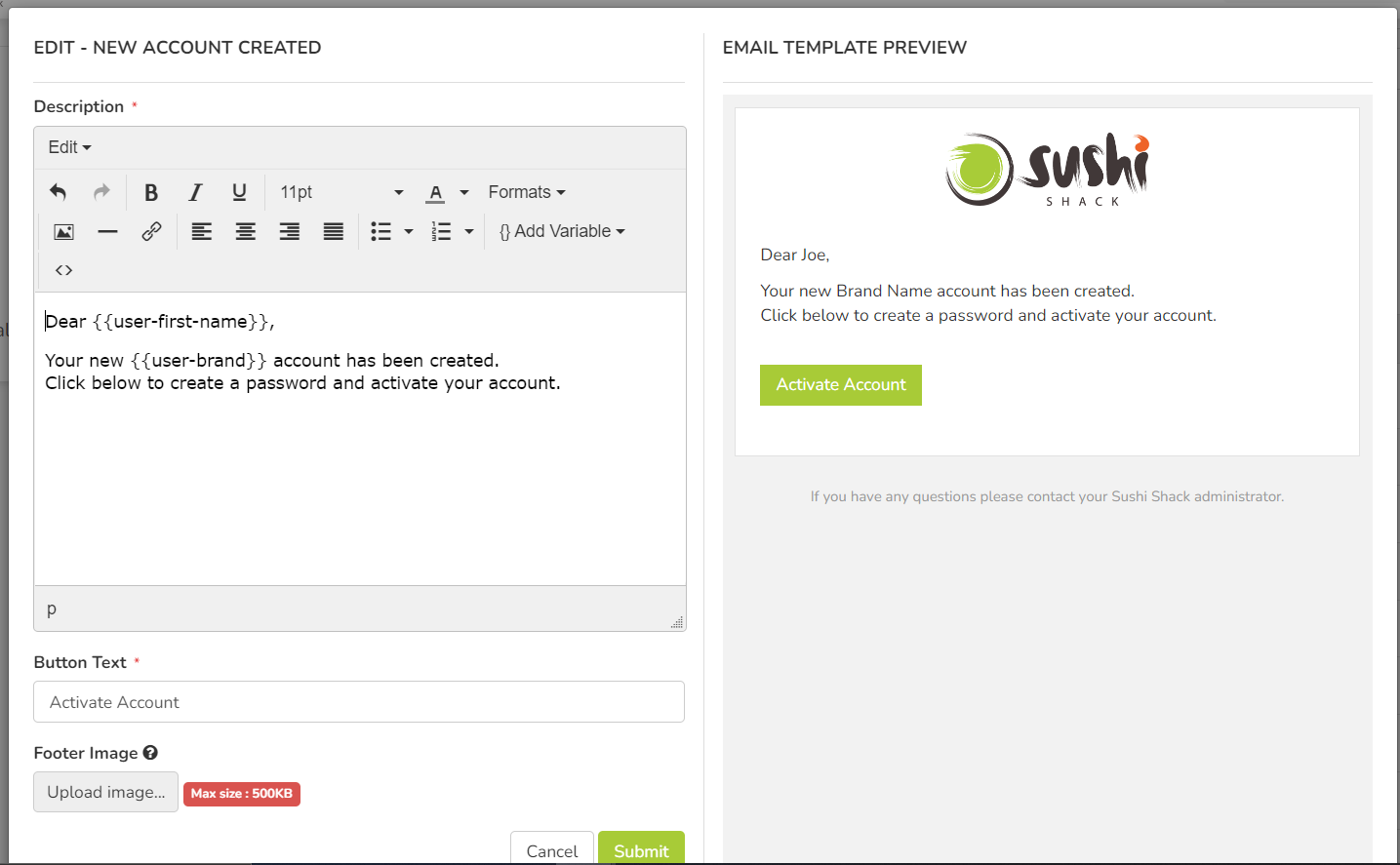Changing up the default email templates means every email from the platform will be exactly "on-brand" for your business! The contents of the email templates can help users recognise when there are really important things that they need to do something with ASAP, or more "nice to know" things that they can check at their leisure.
Email templates for the System and each module are located under the System Settings page. This is found under your profile picture (top right corner).
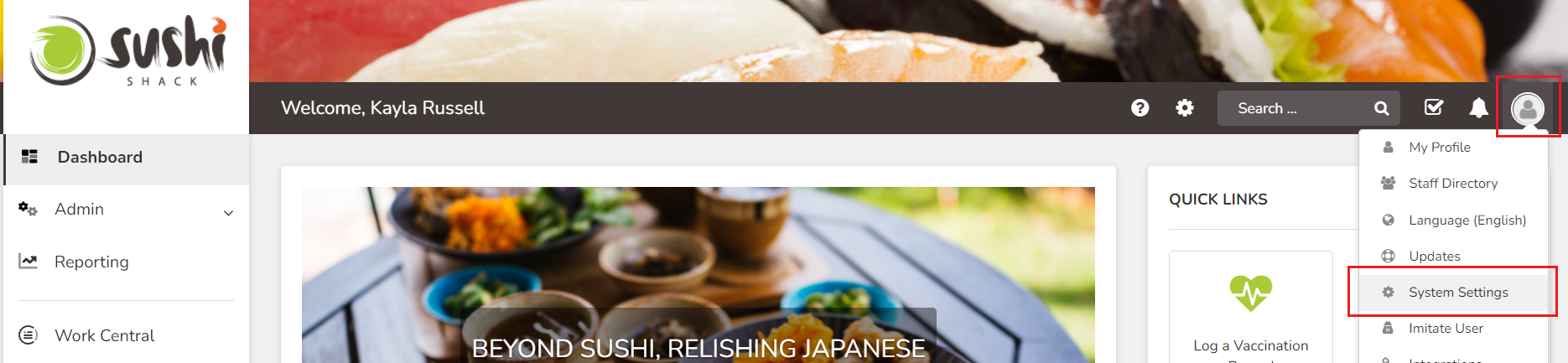
- Click on the tab to view the Module or General section you want to change the templates for.
- Expand the "Email Templates" accordion.
- Under actions, click the Edit button to change the template. You can change the body content (description), the button text, and the footer image (optional).
The logo displayed in the emails will be the same logo that is uploaded as the "logo" in the Branding tab. This is automatically added to save you some time!
Note: You can't change the subject line of the email template.
- Click Submit when you're done and the default template will be updated.
All content that is created will now use the new default template (unless changed at the content level); it does not retrospectively apply to any existing content/reminder emails.
Note: If a module doesn't have the Email Templates tab, this means there are no emails that get sent for this module.
Tip: The "sender" or "from" name that displays in a users inbox, is determined by the "Site Name" on the System tab in the System Settings. Changing the site name will change that, as well as the web browser tab name.