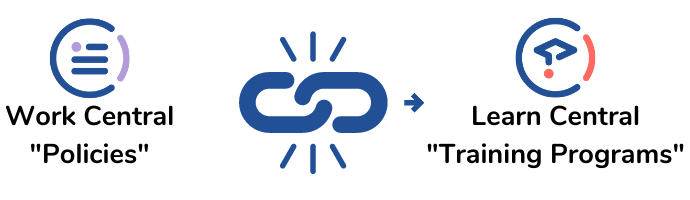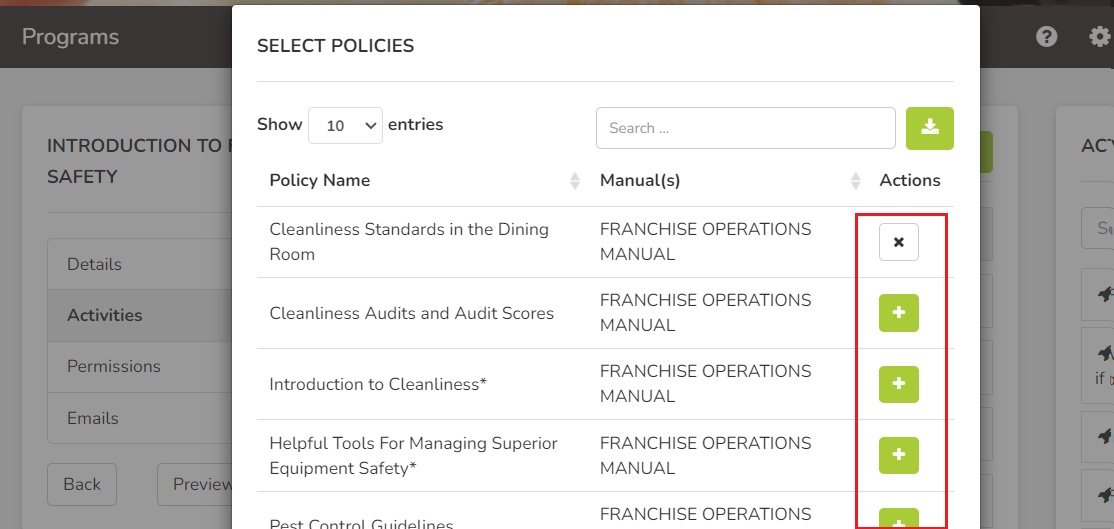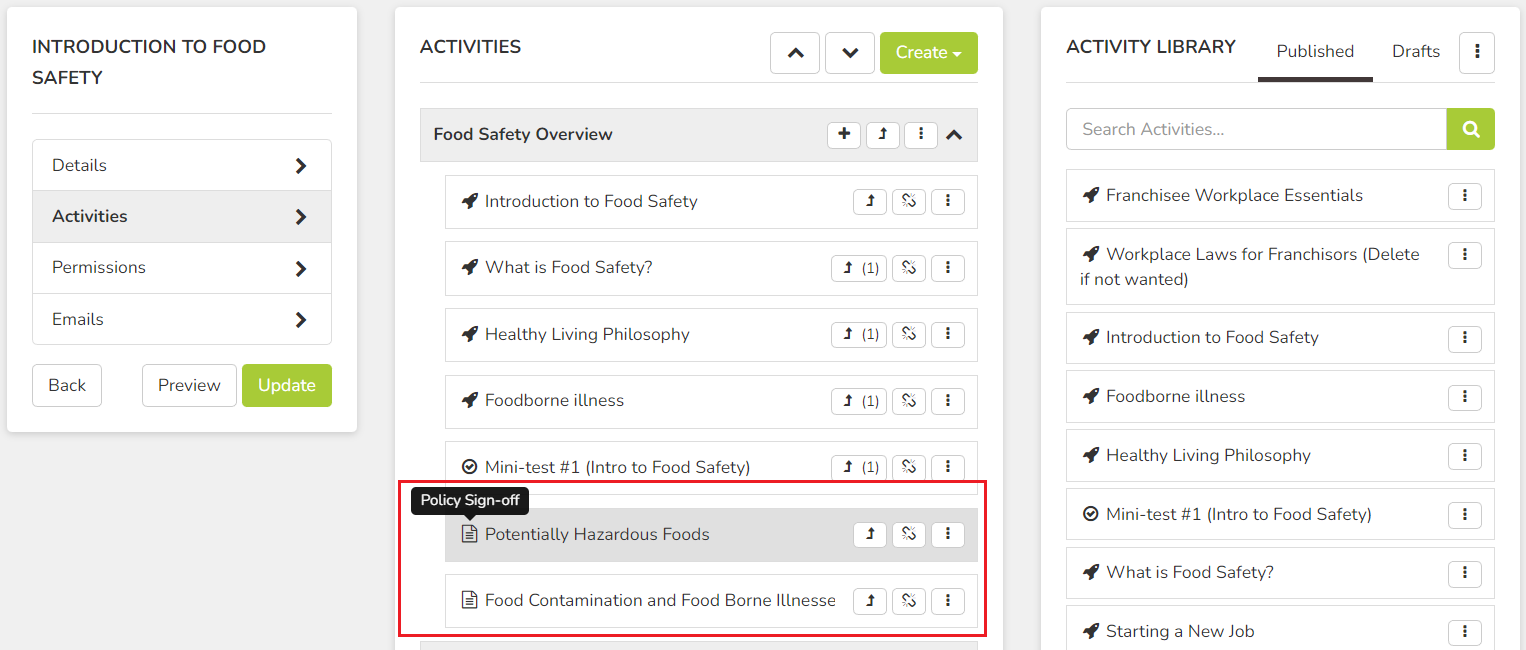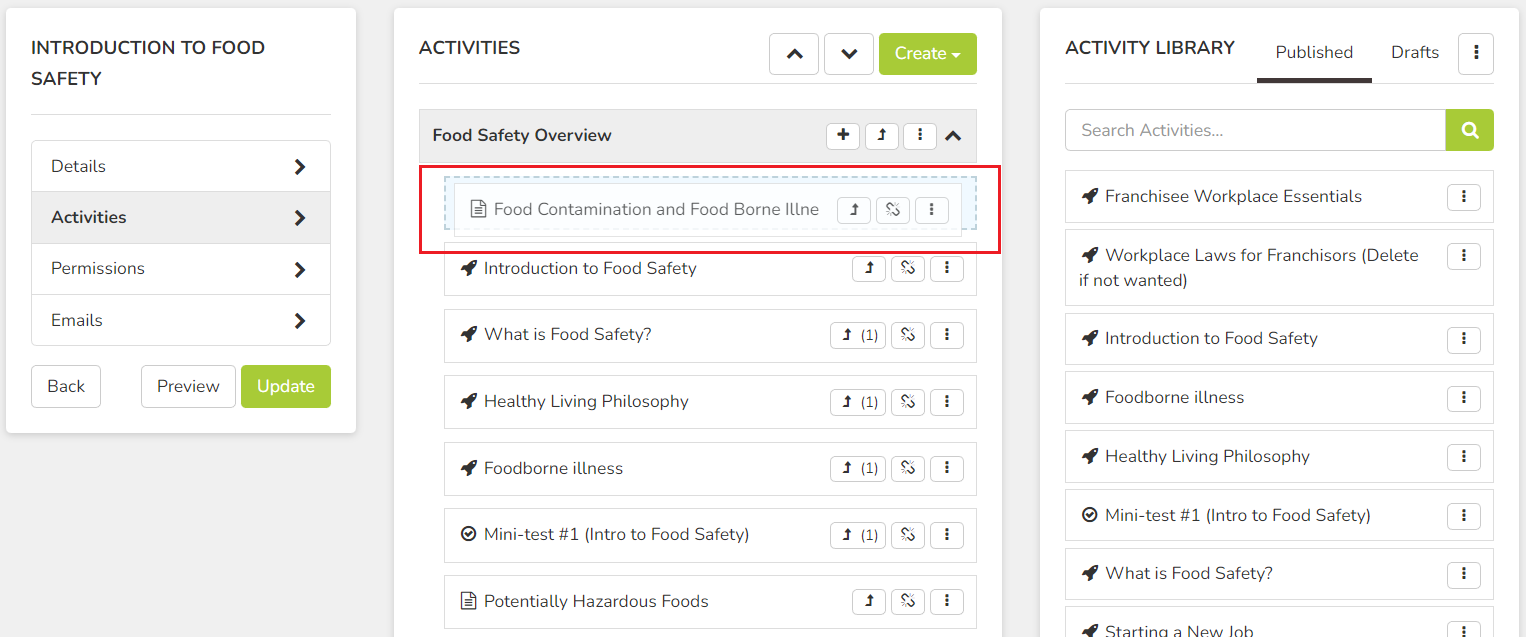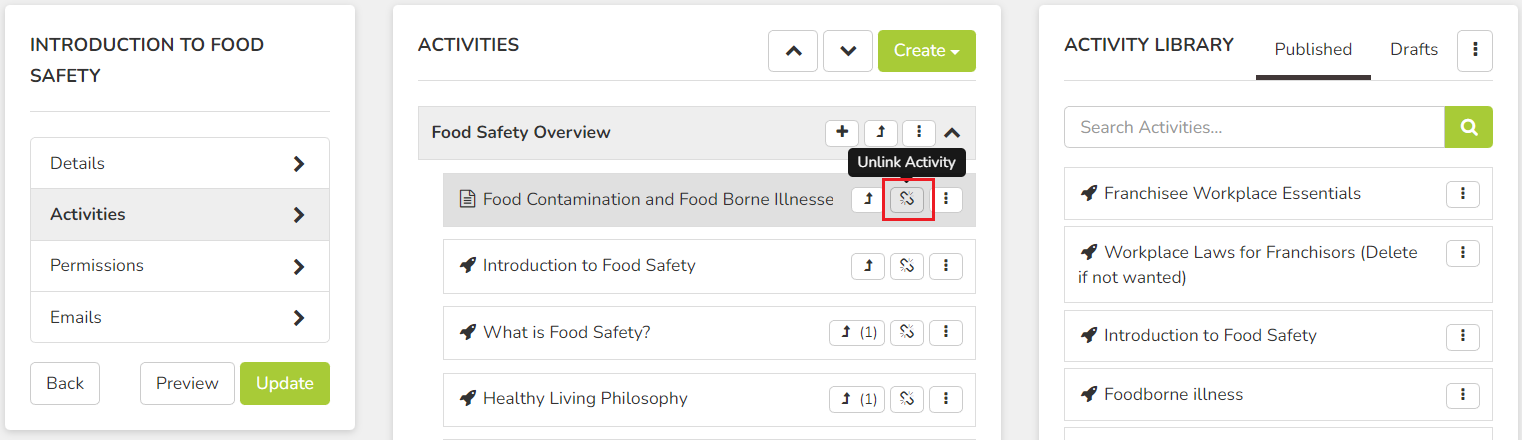If you already have content with your Manuals (Work Central) module that you would like to re-use and build into a structure training program, you can do that easily via the Policy Sign Off Activity.
This will link a policy from within your Work Central module, into the Training program within Learn Central. All the content within the policy like videos, attachments and even the verifications, will link across into your Training program without you needing to re-create anything!
A policy can be added into as many Training programs as needed, there is no limit to the amount of times it can be linked.
Any changes to the policy itself must be done via the Manuals (Work Central) module; no policy editing can be done via Learn Central. Any changes that are made to the policy will automatically apply to every manual and training program that the policy is linked - we call this SPOT (Single point of truth)!
To add a Policy Sign Off activity:
- Click the "+" button on the program module you want to add the policy sign off to.
You cannot add a policy sign off if there is no module. If you don't already have one, click Create, then Program Module.
- Click Policy Sign Off.
- Select the policy (or policies) you want to add by clicking the plus button next to each. The button will change from "+" to "x" when they are selected.
If you want to de-select any, just click the "x" button and it will change back to a "+", which means it is not currently selected.
- Scroll to the bottom of the policy selector and click the Save button.
Your policies will not add into the program unless you click the save button!
- The policies will then add into the module; they have a "page" icon which display Policy Sign-off when hovered over.
- If you want to move the policies into a different place within the program, simply drag and drop them. You will be able to drop them into any place the blue cut-away lines appear, including into other modules.
- If you want to remove a policy from the Training program, simply click the Unlink button. This will take it out of the program, however it always still lives in any other places it is linked, such as other Programs or Manuals in Work Central; and any user sign-off completion records are retained. This means you can re-use it again later at any time.
- It is always recommend to Preview the Program before publishing/updating to ensure it functions the way you want it to.
Tip: All previews will open in a new tab in your web browser. You can simply close them when you're finished.
- Click Publish/Update when you're ready to finish.
Note: Content that you create within Learn Central, like E-learning activities (Basic or SCORM), Assessments or Workshops, cannot be linked into Work Central.
Policies from within Work Central can be linked into Training programs within Learn Central.