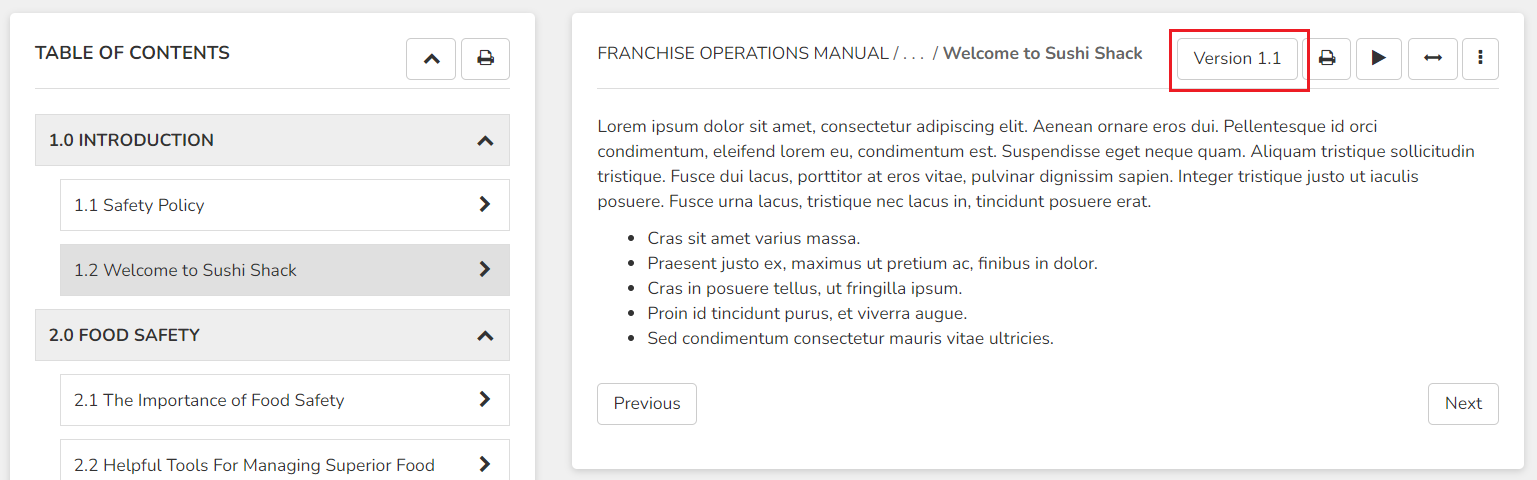Updating policies is the most efficient and effective way to ensure your team & network have up-to-the-minute information to carry out their tasks while adhering to your brand's standards.
Each policy has it's own version control, and can be updated any time. Previous versions are stored in the archives, for future reference if you would ever need it. Only the most current version is displayed to the user on-screen, which ensures everyone is following the same practices.
To update a policy with a new version:
- Edit the policy you would like to change.
- After making the changes, check that the permissions have been set to your preference.
- Click Update when you are finished.
- Tick the box on the popup that says "Update policy to version __".
Important Tips:
- Only the users who have been marked as either "Notify Users" or "Required Reading" will be notified of the change. It is important to check the permissions to ensure the right people are going to be notified of the change.
- If you forget to check the box, don't worry! Simply edit the policy again, click update again, and select the box this time.
- Version numbers cannot be edited manually or reverted backwards.
To see the previous versions of a policy along with change details (date, who made the change, etc):
- Locate and click on the policy within the manual (or use the search bar)
- In the top right hand corner there is a "Version" button. Click on that to display the previous versions and use the download button to download the PDF.
When the policy is marked as Required Reading for the user viewing the versions, they will see a date stamp of when they signed off on it. If they do not have permission to download policy PDFs, then they will not be able to download previous versions.