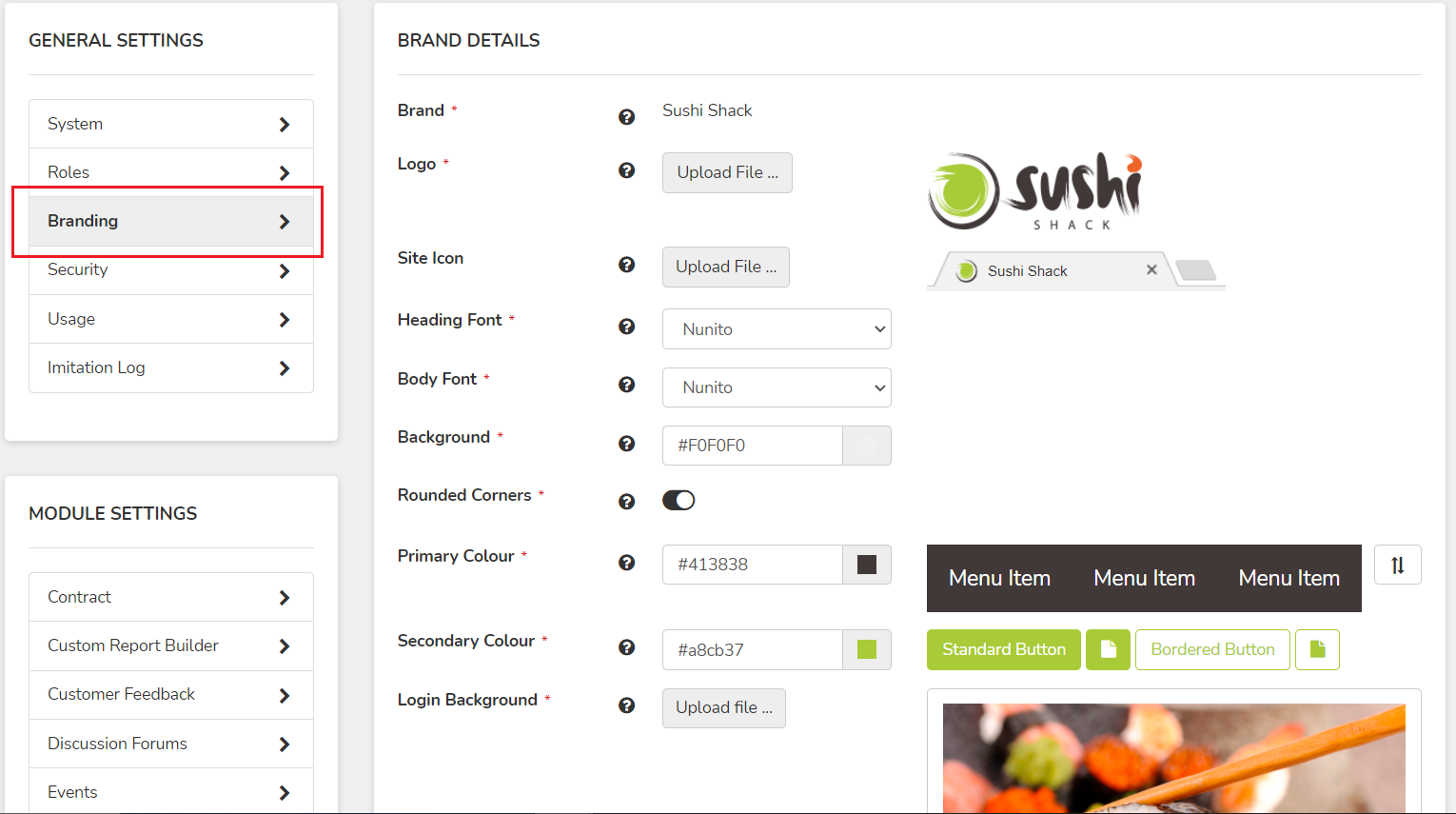Use the Branding page to customise the general look and feel of your platform.
- Click your profile icon/avatar in the right hand corner, then System Settings
- Under General Settings, click the Branding tab.
- This is where you can change the settings. Image recommendations:
- Logo - This will be set against a white background, so dark logos look better than lighter ones. There is no minimum size, but high resolution images with minimal (or no) padding around the design will look best.
Note: Your logo will also become the mobile app icon for iOs devices. Android does not support dynamic icons and will always be the Op Central logo. iOs logos update once every 3 weeks. - Site Icon (otherwise known as favicon or website icon) - Minimum 16px square, but any size will work. You can crop into a square once it is uploaded. Images with transparent background images look best.
- Header Image - Any size image will be responsively optimised at a 10:1 ratio. Minimum recommended size is 2000px by 200px; however any larger image will work just as well as long as it keeps to the 10:1 ratio. Eg 4000px by 400px, 7000px by 700px.
- Login Background - High resolution images look best, approx 1000x1000px usually suits most screen sizes. The login image size will vary based on the screen size of the person viewing it, therefore we recommend including 20-30 pixels of padding on the sides of your image..
- Logo - This will be set against a white background, so dark logos look better than lighter ones. There is no minimum size, but high resolution images with minimal (or no) padding around the design will look best.
- Once you've set your options and uploaded your images, click Save to apply your changes. The platform will refresh and all your changes will be live!
Fonts: Don't see your brand font listed? Check for it here, on Google Fonts. If it is available via Google Fonts, then we are able to install it into your platform for you to use! We are unable to install font packages that are not available on Google Fonts, even if you provide us the files. There are many options to choose from on Google Fonts (1000+), so if your preferred font is not listed, we'd suggest picking one that is as close of a match as possible!
Public branding: If you utilise public pages such as forms, recruiting or surveys, you can have separate branding for those publicly accessible pages. Just let Op Central Support know and we'll enable this advanced config for your site.
Multi-brand: If your parent company has multiple sub-brands, you can request a multi-brand set up within your Op Central platform. Additional brands can be added by the Support Team, so reach out if this is something you want to discuss!
Pro User Tip: It helps keep the platform feeling relevant and fresh with updated images, so we recommend updating the header banner/image and login pages at least once a year (but more often is better!). You could create images for marketing campaigns, new partner/supplier launches, special events like holidays or awards/celebrations, etc.